DMARC Setup Checklist for Phishing Defense
DMARC (Domain-based Message Authentication, Reporting & Conformance) protects your domain from phishing attacks by verifying email authenticity. It uses SPF (Sender Policy Framework) and DKIM (DomainKeys Identified Mail) to ensure emails claiming to be from your domain are legitimate. Here’s how to set it up:
- Step 1: Identify all domains and subdomains used for sending emails.
- Step 2: Configure SPF and DKIM for each domain.
- Step 3: Start with a DMARC monitoring policy (
p=none) to observe email activity. - Step 4: Analyze DMARC reports to fix failures and detect suspicious activity.
- Step 5: Enforce stricter policies (
p=quarantineorp=reject) to block malicious emails.
Regular monitoring and updates to your SPF/DKIM records ensure ongoing protection. Tools like Warmforge simplify this process by automating DMARC monitoring and providing actionable insights. Proper DMARC implementation improves email deliverability and safeguards your domain’s reputation.
DMARC Requirements: SPF and DKIM Setup
To protect your domain from phishing attacks, DMARC relies on two key email authentication protocols: SPF (Sender Policy Framework) and DKIM (DomainKeys Identified Mail). Think of SPF and DKIM as security checkpoints for your email system. SPF verifies if the sender is authorized, while DKIM ensures the email's digital signature remains intact. DMARC then evaluates both to decide whether to allow, quarantine, or reject the email. Let’s take a closer look at how these protocols work.
What is SPF (Sender Policy Framework)?
SPF is a DNS TXT record that identifies which IP addresses are allowed to send emails on behalf of your domain, helping to prevent phishing and spoofing attempts. When an email claims to be from your domain, the receiving server checks the SPF record to confirm if the sending server’s IP address is authorized.
To set up SPF, you need to list all sources that send emails for your domain. This includes:
- Internal mail servers
- Web-based servers
- Email Service Providers (ESPs)
- Third-party services like marketing platforms or customer support tools
Creating an SPF record is straightforward:
Start with v=spf1 to indicate the SPF version, followed by your authorized sources. For example:
- Use
ip4:1.2.3.4for IPv4 addresses andip6:for IPv6 addresses. - Add
include:statements for third-party services, such asinclude:spf.protection.outlook.comfor Microsoft 365 orinclude:_spf.google.comfor Google Workspace.
Don’t overlook domains that don’t send email. Even if you own domains that aren’t used for sending, create SPF records for them. This prevents attackers from spoofing these domains to target your customers.
What is DKIM (DomainKeys Identified Mail)?
DKIM is an email authentication system that uses digital signatures to confirm a message wasn’t altered during transit and came from an approved sender. Unlike SPF, which focuses on IP addresses, DKIM ensures email integrity through cryptographic signatures.
When DKIM is enabled, your mail server adds a digital signature to the email header using a private key. The receiving server retrieves the public key from your DNS records to verify the signature. If the signature matches, the email is verified as authentic. If it doesn’t match or is missing, the email might have been tampered with or spoofed.
Setting up DKIM involves two key steps:
- Generate a public-private key pair.
- Publish the public key in your DNS records.
Most email providers handle key generation for you, but you’ll need to add the DKIM record they provide to your domain’s DNS settings. A typical DKIM record looks like this:
selector._domainkey.yourdomain.com
The TXT value contains the public key, and the "selector" acts as an identifier, allowing you to rotate keys or use different keys for various email streams. With SPF and DKIM in place, DMARC works to validate email authenticity.
How DMARC Uses SPF and DKIM Together
DMARC ties SPF and DKIM together to create a robust email authentication system, blocking spoofing attempts and improving email security. When an email is received, DMARC checks the results of both SPF and DKIM and performs an additional step called "alignment."
Alignment ensures the domain in the email’s "From" header matches the domain that passed SPF or DKIM authentication. This step blocks more advanced spoofing tactics where attackers might pass SPF or DKIM checks but still forge your domain.
- For SPF alignment, DMARC compares the domain in the "From" header with the domain that passed SPF authentication.
- For DKIM alignment, it checks if the "From" domain matches the domain in the DKIM signature.
If either SPF or DKIM passes alignment, DMARC considers the email authentic. This dual-layered check strengthens your defenses against phishing. Even if one method is compromised, the attacker still has to bypass the other. For instance, businesses using platforms like Warmforge benefit from this layered approach, ensuring legitimate emails land in inboxes while blocking fraudulent ones.
DMARC Setup Checklist: 5 Steps
Setting up DMARC protection is a step-by-step process that helps safeguard your email campaigns from phishing threats while preserving your domain’s reputation and email deliverability. Below, we’ll walk through five essential steps to implement DMARC effectively, covering everything from initial inventory to enforcement.
Step 1: Identify All Email Sending Domains
Start by listing every domain and subdomain your organization uses to send emails. Many businesses underestimate the number of email sources they rely on, leaving potential security gaps open for exploitation.
Be thorough - include your website, marketing platforms, customer support tools, and internal communication systems. Don’t overlook subdomains like noreply.yourdomain.com or support.yourdomain.com, which often handle automated messages.
Document the purpose and email volume for each domain. Prioritize high-volume domains that manage customer communications, followed by those handling sensitive data, such as financial notifications or account updates.
Step 2: Configure SPF and DKIM for Each Domain
Before implementing DMARC, ensure each domain on your list has properly set up SPF and DKIM records.
- SPF (Sender Policy Framework): Collect all IP addresses and include statements for the email services you use. If you work with multiple providers, make sure they’re all included in your SPF record. Keep in mind the SPF 10 DNS lookup limit to avoid configuration issues.
- DKIM (DomainKeys Identified Mail): Generate DKIM keys based on your provider’s instructions. For example, Google Workspace users can generate keys in their admin console, while Microsoft 365 users can enable DKIM through the Security & Compliance Center. Add the generated DNS records to your domain.
Step 3: Begin with a Monitoring Policy (p=none)
Start with a DMARC record in monitoring mode, using the policy p=none. This lets you observe authentication activity without blocking any emails.
Create a DNS TXT record for _dmarc.yourdomain.com with the following example policy:
v=DMARC1; p=none; rua=mailto:dmarc@yourdomain.com; ruf=mailto:dmarc-forensic@yourdomain.com; fo=1
- rua: Specify an email address to receive aggregate reports summarizing authentication results.
- ruf: Set an email address to receive forensic reports detailing individual authentication failures.
Monitor these reports for 2–4 weeks. This observation period helps identify all legitimate email sources, as well as any unauthorized activity attempting to use your domain.
Step 4: Analyze Reports and Resolve Issues
DMARC reports provide valuable insights into how your domain is being used. Aggregate reports, formatted in XML, reveal patterns of authentication success and failure, helping you pinpoint both legitimate senders and suspicious activity.
- Address high failure rates from legitimate sources by updating SPF or DKIM records as needed. If a service provider is causing failures, work with them to correct their DKIM signing or other settings.
- Watch for unknown IP addresses sending emails under your domain. These could indicate spoofing attempts or forgotten services.
To simplify this process, platforms like Warmforge can automate monitoring and alert you to new authentication failures. This reduces the need to manually review complex XML reports. Once you’ve resolved any issues, you’re ready to move toward stricter DMARC policies.
Step 5: Implement Blocking Policies (p=quarantine/reject)
After achieving at least 95% authentication success, transition to stricter DMARC policies. Begin with p=quarantine and then move to p=reject for full protection.
- p=quarantine: Suspicious emails are routed to spam folders instead of being outright rejected.
- p=reject: Blocks unauthorized emails entirely, providing the highest level of security.
Your final DMARC record might look like this:
v=DMARC1; p=reject; rua=mailto:dmarc@yourdomain.com; ruf=mailto:dmarc-forensic@yourdomain.com; fo=1; adkim=s; aspf=s
The additional tags adkim=s and aspf=s enforce strict alignment, requiring exact matches for domains instead of allowing subdomain alignment. While this approach strengthens security, it’s important to test thoroughly to ensure legitimate emails aren’t unintentionally blocked.
How to Maintain Your DMARC Setup
Keeping your DMARC protection effective requires consistent updates and adjustments as email systems continue to evolve. After the initial setup, regular maintenance is key to ensuring your domain remains secure.
Check DMARC Reports Regularly
Make it a habit to review DMARC Aggregate reports at least once a month. These reports can help you spot potential issues early, such as unusual patterns in email authentication failures or an uptick in spoofing attempts. By catching these trends early, you can address problems before they escalate.
"You should regularly review the DMARC Aggregate reports to monitor where email from your domains is coming from, and to check for unintentional DMARC failures (false positives)."
Update Records When Adding New Email Services
Whenever you integrate a new email service, update your SPF and DKIM records to ensure proper authentication. A good practice is to use dedicated subdomains for third-party services, like marketing.yourdomain.com for bulk email campaigns. This approach helps safeguard your main domain's reputation.
"If you use a third-party service to send mail for your organization, you must make sure that messages sent by third-party services are authenticated and pass SPF and DKIM checks."
When adding a new service, start with a monitoring mode (p=none). This lets you observe how the service handles email authentication without immediately enforcing strict policies. Once you're confident everything is set up correctly, you can transition to stricter enforcement.
Automate Monitoring with Tools
Manually analyzing DMARC reports can be overwhelming, especially if your organization sends a high volume of emails. Automated tools simplify this process by turning complex data into clear, actionable insights.
Platforms like Warmforge offer automated DMARC monitoring alongside email deliverability features. Their unified dashboard lets you track authentication failures and delivery trends across all your domains. You can even set up real-time alerts for authentication issues, ensuring you're notified as soon as a problem arises. These tools also provide monthly reports and health checks to confirm that your SPF, DKIM, and DMARC records are properly configured. For deeper insights, some platforms analyze forensic reports, offering a detailed look at potential vulnerabilities.
sbb-itb-2939cd8
Best Tools for DMARC Setup and Monitoring
Setting up and monitoring DMARC effectively requires tools that simplify the process while ensuring comprehensive oversight. Below, we explore some of the top tools available, highlighting their unique features and use cases.
Warmforge: Automated Email Delivery and DMARC Monitoring
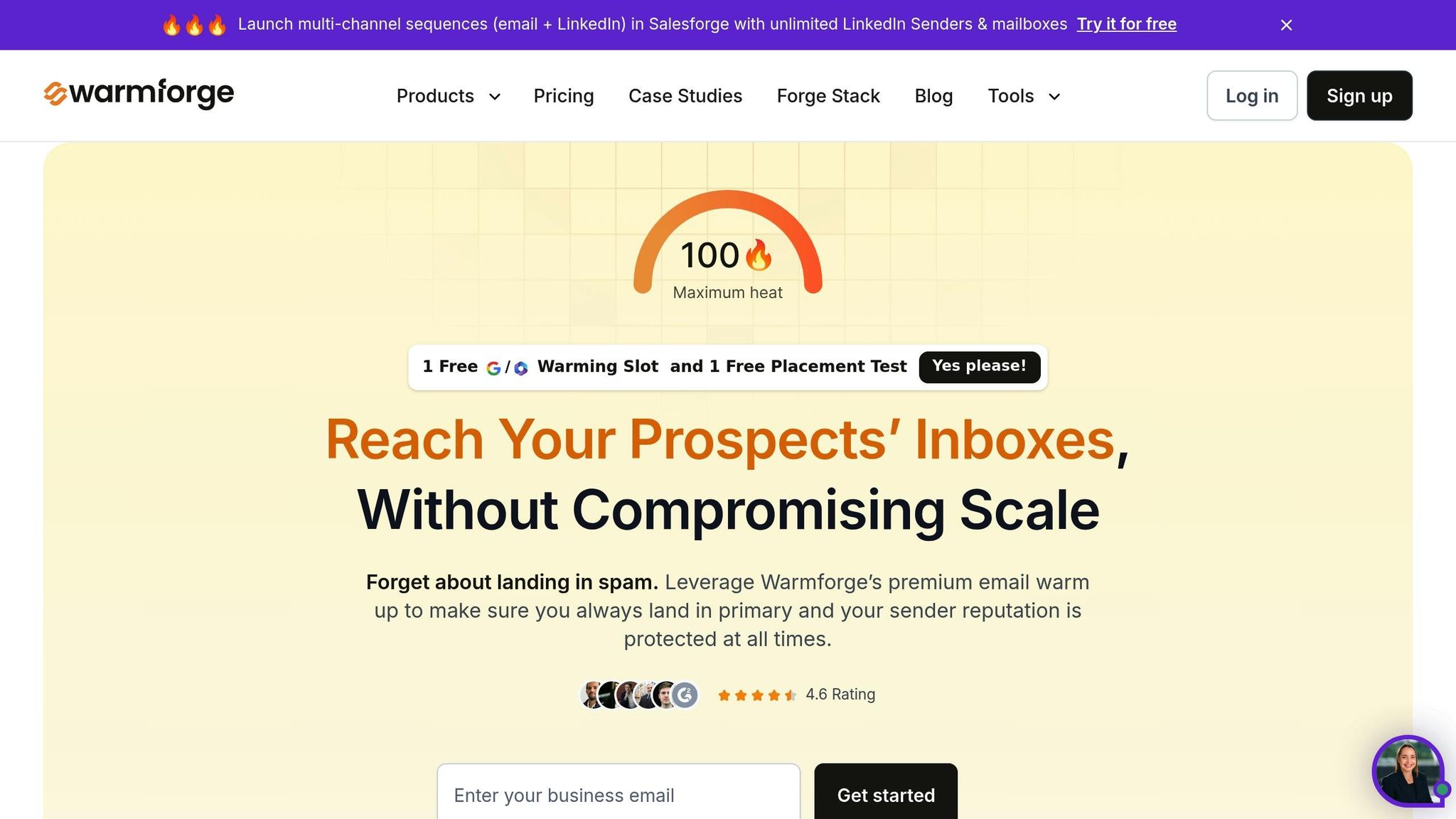
Warmforge is an AI-powered platform that combines DMARC monitoring with email warm-up capabilities. Unlike tools that focus solely on DMARC reporting, Warmforge takes a broader approach, addressing both email security and deliverability.
One of its standout features is its ability to build and maintain sender reputation through AI-driven email warm-up - a critical benefit for organizations running cold outreach campaigns. By continuously monitoring DNS and MX records, Warmforge proactively identifies issues like blacklist entries or authentication failures, helping you resolve problems before they affect your email performance.
Pricing starts at just $1 per slot per month, and the platform offers free trial slots for Google or Microsoft mailboxes, along with a free monthly placement test. Its native integrations with major platforms like Google Workspace and Microsoft 365 make it easy to manage authentication status across multiple domains from a single dashboard.
MxToolbox and Other DMARC Tools

Other tools in the DMARC space cater to different needs and budgets. For example, MxToolbox provides a wide range of diagnostic tools, including DMARC analysis, alongside broader email health monitoring. Meanwhile, DMARCly and Red Sift OnDMARC focus specifically on DMARC policy management and reporting, offering detailed forensic insights into authentication failures.
Warmforge stands out with its cost-effective pricing model, starting at $1 per mailbox slot. In contrast, MxToolbox and other tools often follow subscription-based or plan-based pricing, which can vary significantly depending on the features you need.
Here’s a quick comparison of key tools, their focus areas, and pricing structures:
| Tool | Primary Focus | Pricing Model | Best For |
|---|---|---|---|
| Warmforge | Email warm-up + DMARC monitoring | Mailbox-slot based (starting at $1/slot) | Cold outreach & deliverability |
| MxToolbox | Email infrastructure diagnostics | Plan-based pricing | IT teams & email admins |
| DMARCly | DMARC reporting | Subscription-based (pricing varies) | Small businesses |
| Red Sift OnDMARC | Enterprise DMARC management | Subscription-based (pricing varies) | Large organizations |
The right tool for you depends on your specific needs. Warmforge is a great fit for businesses focused on email outreach campaigns, offering an all-in-one solution for maintaining sender reputation and ensuring DMARC compliance. On the other hand, tools like MxToolbox cater more to IT teams and email administrators who need in-depth technical analysis and broader email infrastructure diagnostics.
Integration options also play a key role. Warmforge’s seamless integration with Google Workspace and Microsoft 365 makes it an appealing choice for businesses using these platforms. In comparison, other tools may require more manual setup but often support a wider range of custom email infrastructures.
Conclusion: Complete DMARC Protection Against Phishing
To secure your domain and protect against phishing, follow these five steps: list your sending domains, configure SPF/DKIM, implement DMARC in monitor mode, analyze reports, and enforce blocking policies. This step-by-step method ensures your email authentication is effective while minimizing disruptions to legitimate emails.
DMARC doesn’t just block phishing - it also improves email deliverability, safeguards your brand, and reduces spoofing attempts. But keep in mind, DMARC isn’t a one-and-done solution. It demands regular maintenance and monitoring to stay effective.
Make it a habit to review DMARC reports monthly. This allows you to quickly address any authentication issues that arise. If you add new email services or third-party tools, update your SPF and DKIM records right away to ensure legitimate emails pass authentication checks. Proactive monitoring like this lays the groundwork for integrating advanced tools.
For email outreach, consider pairing DMARC with delivery optimization tools like Warmforge. Warmforge provides automated DMARC monitoring and deliverability insights. Their free trial includes features like one free warm-up slot and one placement test per month to help you evaluate the platform’s benefits.
Whether you use automated tools like Warmforge or manage DMARC manually, proper setup and consistent monitoring are essential. By staying vigilant and addressing issues promptly, you’ll reduce phishing risks, enhance your sender reputation, and maintain the trust of your email recipients.
FAQs
What are some common mistakes to avoid when setting up DMARC for the first time?
When configuring DMARC for the first time, it's easy to stumble into a few common pitfalls. One of the most frequent issues is misconfiguring SPF and DKIM records or not aligning them correctly with your domain, which can lead to authentication failures. Another mistake is skipping the careful selection of a DMARC policy (none, quarantine, or reject). Jumping straight into strict enforcement without proper testing can unintentionally block legitimate emails.
Another oversight is failing to set up reporting addresses or regularly monitor DMARC reports. Without these, troubleshooting becomes a guessing game, and fine-tuning your policies becomes much harder. To avoid these problems, take a gradual approach, analyze reports consistently, and adjust settings as needed. This method not only ensures a smoother implementation but also strengthens your defenses against phishing attacks targeting your email campaigns.
What happens to email deliverability when switching from a monitoring policy to a blocking policy in DMARC, and how can issues be avoided?
Switching your DMARC policy from none (monitoring) to reject (blocking) significantly boosts email security by stopping unauthorized use of your domain. However, this shift can affect email deliverability if not handled carefully.
To minimize risks, you might want to start with a quarantine policy. This allows you to test how legitimate emails are treated without outright rejecting them. Gradually tighten the policy as you verify that all legitimate email sources are properly authenticated and aligned. Keep a close eye on email performance to ensure valid emails aren’t accidentally flagged or blocked. Careful planning and thorough testing are key to maintaining seamless email delivery while safeguarding your domain’s reputation.
Can tools like Warmforge completely replace manual review of DMARC reports, or is manual oversight still needed in some cases?
Automated tools, such as Warmforge, make managing DMARC monitoring much easier by providing real-time alerts and clear insights. They’re great for quickly handling routine tasks and spotting potential problems, saving both time and effort.
That said, there are situations where manual review is still essential. For instance, when dealing with complex or unusual reports, investigating anomalies, or crafting tailored responses for specific cases, human judgment becomes crucial. Automation can sometimes overlook subtle details that require a closer look. By combining automated tools with manual oversight, you can ensure a more comprehensive and effective approach to DMARC management.