SPF Record Setup: 5 Steps for Beginners
Want your emails to land in inboxes instead of spam folders? Setting up an SPF (Sender Policy Framework) record is a must. It tells email servers which sources are allowed to send emails on your domain’s behalf, improving deliverability and protecting against spoofing attacks. Here's a quick overview of the process:
- Identify Email Sources: List all platforms and tools that send emails using your domain (e.g., Google Workspace, Mailchimp, internal apps).
- Create an SPF Record: Combine these sources into a single TXT record with proper syntax.
- Update DNS Settings: Add the SPF record to your domain’s DNS configuration.
- Test and Monitor: Use tools to verify the record is working and regularly check for issues.
- Fix Common Problems: Address errors like exceeding DNS lookup limits or syntax mistakes.
Key Tip: Tools like Warmforge can simplify the process by automating checks and monitoring for changes. Follow these steps to safeguard your domain and ensure your emails get delivered.
Step 1: Find All Email Sending Sources
Creating a reliable SPF setup starts with identifying every source that sends emails on your behalf. If you miss even one, legitimate emails might fail authentication, while ignoring unauthorized sources opens your domain to spoofing attacks. Skipping this step can lead to headaches down the road, so it’s worth taking the time to get it right.
Start by reviewing your email setup. Many businesses underestimate how many systems send emails using their domain. It’s not uncommon for a company to have five to ten different sources, from their primary email platform to automated systems. Once you’ve identified all these sources, you’ll be ready to move on to building an accurate SPF record.
Common Email Sources to Include
Begin with the primary email service your business uses. For example, if you’re on Google Workspace, Google’s servers need to be included. Similarly, Microsoft 365 users must account for Microsoft’s sending infrastructure. These platforms typically handle the bulk of your day-to-day emails.
Next, consider third-party tools for marketing and sales. Platforms like Mailchimp, HubSpot, Salesforce, and Pipedrive often send emails on your behalf. Don’t forget about customer support tools like Zendesk or Intercom, which send ticket notifications and replies from your domain.
Include internal systems and applications as well. Your website, e-commerce platform, and accounting software might send contact form submissions, order confirmations, invoices, or payment reminders. Even your CRM system likely triggers automated workflows that send emails.
Monitoring and backup services are another category to watch. Tools that monitor your servers, security systems, or backups often send alerts and reports using your domain name.
Finally, account for custom applications or scripts your team has built. These might send progress updates, data exports, or system alerts. If you’re unsure about these, check with your IT department or review server logs for outgoing email traffic.
Tools to Help Identify Email Sources
While manual audits are a good starting point, several tools can make this process easier.
- Warmforge: This tool automates the discovery process by scanning your domain’s email activity and identifying all active sending sources. It also provides ongoing monitoring to ensure nothing slips through the cracks.
- DNS analysis tools: Services like MXToolbox and DNSstuff can reveal your current email setup by showing DNS records for your domain. These tools highlight existing configurations and provide a baseline before making any changes.
- Email log analysis: Reviewing email server logs over the past 30 days can help you spot all regular senders, including those that only send periodic messages like reports or alerts.
- Network monitoring tools: Tools like Wireshark or other network analyzers can track outbound email traffic, helping you identify overlooked internal systems or scripts.
You might also want to conduct a department-by-department audit. Ask each team about the tools or services they use that send emails. Marketing teams often juggle multiple platforms for campaigns, while sales teams might rely on different tools for outreach and follow-ups. Customer service departments typically use ticketing systems that send automated responses.
For ongoing maintenance, the Warmforge health check feature is invaluable. It continuously monitors your email infrastructure, alerting you to new sending sources or changes to existing ones. This ensures your SPF record remains accurate as your tools and systems evolve.
Step 2: Create Your SPF Record
Now that you’ve identified your email sources, it’s time to combine them into a single SPF record. This step is crucial to ensure legitimate emails are delivered while blocking spoofed ones. Even a small mistake here can disrupt your email delivery, so precision is key.
Start by adding one TXT record to your DNS that lists all authorized email sources. Avoid creating multiple SPF records for the same domain, as this will cause authentication failures. Before diving in, let’s break down the structure of an SPF record.
SPF Record Structure Basics
Every SPF record starts with v=spf1, which specifies the version of SPF being used.
Next, you’ll include mechanisms to define which servers are allowed to send emails on behalf of your domain. Common mechanisms include:
mx: Refers to the domain’s MX (mail exchange) records.ip4:: Allows specific IPv4 addresses.ip6:: Allows specific IPv6 addresses.include:: References the SPF record of another domain.
At the end of the record, you’ll add a qualifier to decide how emails from unauthorized sources are treated. The two most widely used qualifiers are:
~all: A "soft fail" that marks unauthorized emails as suspicious but still delivers them.-all: A "hard fail" that outright rejects unauthorized emails.
For beginners, it’s usually best to start with ~all while fine-tuning your setup to avoid blocking legitimate emails.
Here’s an example of a typical SPF record:
v=spf1 include:_spf.google.com include:servers.mcsv.net ip4:192.168.1.100 ~all
In this case, the record authorizes Google Workspace, Mailchimp, and a specific IP address, while soft-failing all other sources.
Keep in mind that SPF records are limited to 10 DNS lookups. Each include: counts as one lookup. If you exceed this limit, your SPF authentication will fail. To avoid this, consolidate your sources and use efficient mechanisms whenever possible.
Using Tools for Automation
Manually creating an SPF record can be tricky, especially when juggling multiple email sources and the DNS lookup limit. Once you understand the basics, automation tools can make the process much smoother.
For instance, Warmforge provides an automated SPF record generator. You simply enter your domain and select your email providers from a list. The tool then generates a properly formatted SPF record while keeping track of DNS lookups to ensure you stay within the 10-lookup limit. It also validates the syntax, helping you catch errors before making changes to your DNS.
Other online SPF generators work similarly. These tools let you select email services from dropdown menus, automatically adding the correct include: statements and IP addresses. Many also offer real-time validation, ensuring your record adheres to SPF syntax rules.
When using any generator, double-check that all email sources identified in Step 1 are included. Most tools also display the total DNS lookups required for your record, helping you optimize for the 10-lookup limit. Some even suggest ways to reduce lookups, such as combining IP addresses into CIDR blocks or flattening include: statements.
Finally, most tools provide a preview of your SPF record, showing exactly how it will appear in your DNS settings. This preview allows you to spot and fix formatting issues before applying changes to your live DNS configuration.
Step 3: Add the SPF Record to DNS Settings
Now that you've created your SPF record in Step 2, it's time to integrate it into your domain's DNS settings. This step ensures your email authentication is properly configured.
Accessing DNS Settings
Your DNS settings are typically managed by your domain registrar or DNS hosting provider. If you're unsure where your domain is registered, you can use a WHOIS lookup to find out.
Log in to your account with your domain registrar (like GoDaddy, Namecheap, or Google Domains) or DNS provider (such as Cloudflare or Route 53). Once inside, navigate to the area labeled "DNS Management", "DNS Settings", or "Domain Management." Some platforms may refer to this section as the "Zone File Editor" or simply "DNS."
Here, you'll see a list of existing DNS records, including A records, CNAME records, and MX records. To add your SPF record, you'll create a new TXT record.
Configuring the SPF Record
When adding the TXT record, you'll need to fill out the following fields:
- Record Type: Select
TXT. - Name/Host: Enter
@(or leave it blank if your provider specifies this). - Value/Content: Paste your full SPF record here. Double-check that there are no extra spaces or characters.
- TTL (Time to Live): Optionally set this to 300 seconds for faster propagation.
Once everything is filled out, save your changes.
Verification and Propagation
After saving, your changes will need time to propagate. This usually takes a few minutes to a few hours, depending on the TTL setting.
To verify that your SPF record is active, you can use command-line tools or online checkers. For command-line verification, open your terminal or command prompt and run:
nslookup -q=txt yourdomain.com
Replace yourdomain.com with your actual domain name. Alternatively, you can use online SPF checker tools to confirm your record's syntax and ensure there are no errors, such as exceeding the 10 DNS lookup limit.
According to AutoSPF, "If your SPF record consists of configuration or syntax errors, the SPF record propagation time will be delayed further."
If your changes don’t appear within the expected timeframe, double-check your DNS entries and make sure you’re querying the correct domain.
sbb-itb-2939cd8
Step 4: Test and Monitor Your SPF Record
Once your SPF record has propagated, it’s time to test it to ensure it’s working as intended and to catch any hidden errors.
Testing Tools and Methods
Command-line tools like nslookup and dig are great for verifying your SPF setup. For example, you can use the dig command to check your DNS records in detail:
dig txt yourdomain.com
This command displays the TXT records published in your DNS, helping you identify any formatting issues or errors.
You can also turn to online SPF validators such as MXToolbox, SPF Record Check, or Kitterman’s SPF Record Testing Tools. These tools analyze your SPF record for syntax errors, DNS lookup limits, and potential conflicts that might affect its functionality.
Another practical method is sending test emails to services like Gmail. After sending, review the email’s message source to confirm whether SPF authentication passed or failed. This step helps you verify that your SPF record is functioning as expected.
For more in-depth testing, Warmforge’s placement tests offer insights into how your SPF record performs across various email providers. With one free placement test per month included in every account, you can routinely confirm that your email authentication setup is working correctly.
Once you’ve confirmed your SPF record is functioning, the next step is to ensure it stays that way through consistent monitoring.
Regular Monitoring
Your SPF record isn’t a “set it and forget it” solution. Changes to your infrastructure can disrupt it, so regular checks are essential.
- Automated monitoring tools can alert you to potential issues before they escalate. Many DNS providers and third-party services offer notifications if your SPF record changes unexpectedly or stops resolving properly.
- Track email deliverability metrics. A sudden drop in open rates or an increase in bounced emails could signal an issue with your SPF record.
- Warmforge’s continuous monitoring goes beyond SPF validation, keeping an eye on your DNS and MX records. It sends alerts about potential problems before they impact your email deliverability.
It’s also a good idea to document any changes to your email setup. Whether you’re adding a new email service, switching DNS providers, or modifying your authentication settings, keeping a record of these changes can help you quickly pinpoint the cause of any issues.
Consistency is key. Schedule monthly reviews of your SPF record and email authentication status, especially after making infrastructure changes. By staying proactive with testing and monitoring, you can safeguard your domain’s reputation and ensure your emails continue to reach their intended recipients.
Step 5: Fix Common SPF Problems
SPF records can sometimes run into issues that disrupt email deliverability. Tackling these problems is key to keeping your email authentication working properly.
Common Errors and How to Address Them
Multiple SPF Records are a frequent issue. A domain can only have one SPF record, and having more than one leads to verification failures. Interestingly, about 30% of SPF records include domain name typos, which can misdirect servers and make your emails undeliverable.
The solution? Remove duplicate entries and carefully check for any spelling mistakes in domain names.
Exceeding the DNS Lookup Limit is another problem, affecting nearly 20% of SPF records. SPF has a cap of 10 DNS lookups for mechanisms like include, a, mx, and redirect. If you go over this limit, authentication fails with a 'permerror'.
To fix this, streamline your SPF record by removing unnecessary include mechanisms and grouping IP addresses under ip4 or ip6. You can also use tools that flatten SPF records, replacing lookups with direct IP addresses to stay within the limit.
Overly Permissive Records can leave your domain vulnerable. About 15% of SPF records use "v=spf1 +all", which essentially allows anyone to send emails using your domain - defeating the purpose of SPF.
Replace permissive settings with stricter qualifiers. Use -all to completely reject unauthorized emails or ~all to flag suspicious ones while still delivering them. The choice depends on your needs for forwarding emails and your risk tolerance.
Syntax Errors can also cause verification problems. Common mistakes include using ip instead of ip4, forgetting the v=spf1 prefix, or listing malformed IP addresses like ip4=192.168.0.256.
To avoid this, ensure your record starts with v=spf1 and only includes valid mechanisms (ip4, ip6, include, a, and mx). Double-check IP formatting and avoid unnecessary spaces or special characters.
Missing the 'all' Mechanism is another common oversight. Without an all mechanism at the end, your SPF record is incomplete. Always finish your record with either -all (for rejection) or ~all (for soft-fail).
Character Limit Violations can lead to truncated SPF records. Each string in an SPF record must stay under 255 characters, and the entire record cannot exceed 512 characters. If these limits are breached, the record might get cut off, causing failures.
Simplify your SPF record by removing redundant entries and grouping IP ranges. For consecutive IP addresses, consider using CIDR notation for efficiency.
Using Warmforge for SPF Troubleshooting
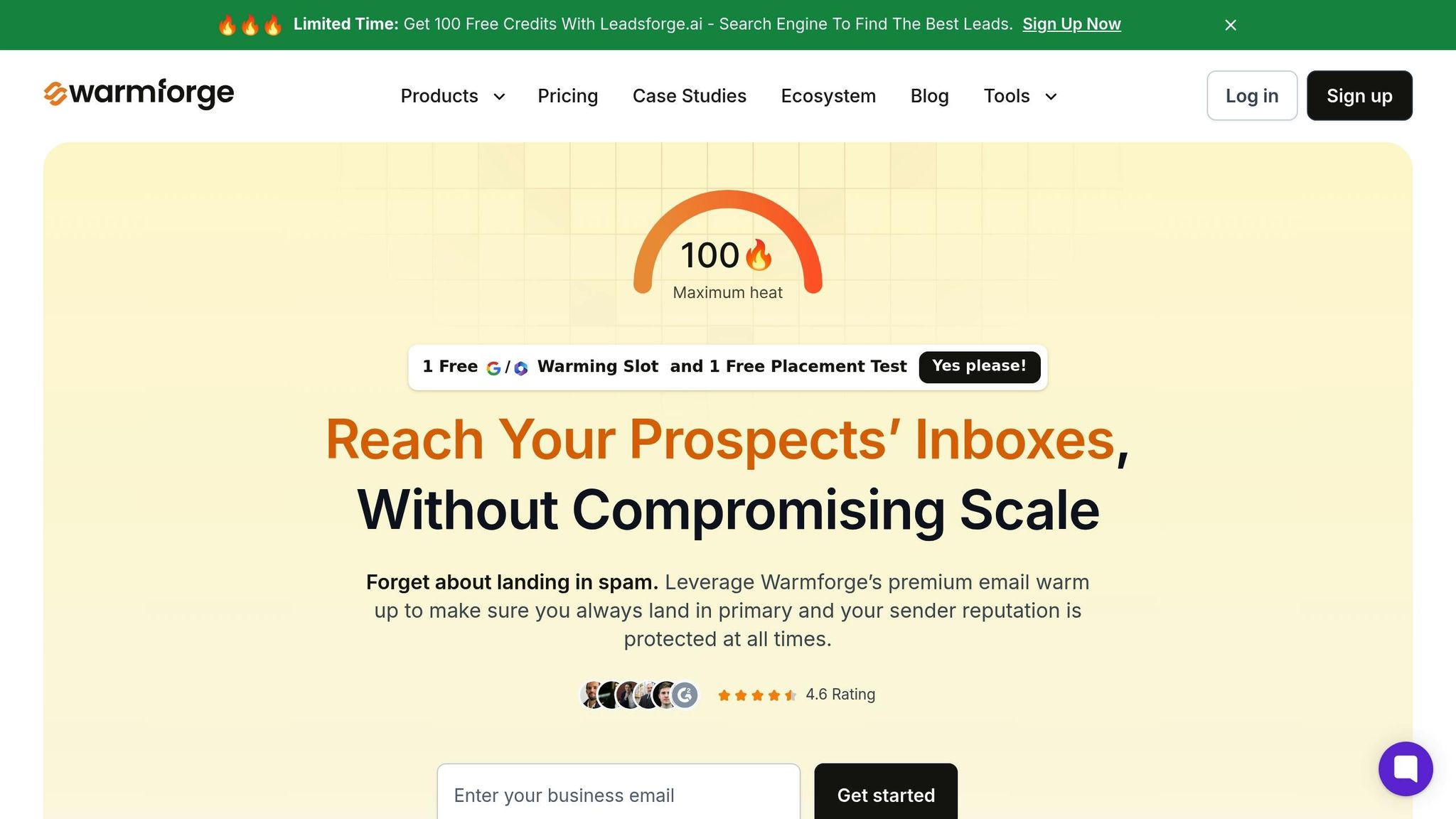
After addressing these errors, ongoing monitoring is essential to ensure your SPF setup remains reliable. Warmforge offers health checks that automatically monitor DNS and MX records, identifying SPF problems before they affect your email campaigns. It scans for common issues like syntax errors, lookup limit breaches, and conflicting records.
When Warmforge detects an issue, it sends actionable alerts with clear explanations and practical fixes. For example, if your SPF record exceeds the 10 DNS lookup limit, you'll receive suggestions on how to consolidate mechanisms or IP addresses.
The platform’s 24/7 monitoring ensures that any infrastructure changes that might break your SPF record are caught immediately. This proactive approach is crucial - emails without proper SPF authentication are 50% more likely to be marked as spam.
Warmforge also keeps an eye on your blacklist status in tandem with SPF monitoring. If SPF issues lead to your domain being blacklisted, you’ll be notified right away, giving you the chance to act quickly. This is important because 40% of email recipients are less likely to engage with messages from domains with invalid SPF records.
Additionally, Warmforge includes a free placement test with every account. This tool lets you confirm that your SPF fixes are working correctly across various email providers. After updating your record, you can run the test to ensure your emails are landing in inboxes and passing authentication checks. This extra step reinforces the reliability of your SPF setup and monitoring efforts.
Conclusion
The steps we’ve covered - pinpointing your email sources, creating an SPF record, adding it to your DNS settings, testing and monitoring its performance, and troubleshooting common issues - lay the groundwork for a strong SPF record. This not only protects your domain but also improves email deliverability.
Setting up SPF correctly reduces spam risks and enhances engagement, which is crucial for businesses that rely heavily on email communication.
It’s important to keep your SPF records updated as your email systems change. Tools like Warmforge make this process easier by offering automated monitoring, health checks, and blacklist scanning. They also provide actionable alerts and recommendations to help you maintain a secure and efficient email setup.
As highlighted earlier, Warmforge goes beyond SPF monitoring. Its features include automated email warm-up, blacklist scanning, and placement testing. Plus, every account comes with a free placement test and one free warm-up slot, giving you the chance to explore the platform’s benefits without any upfront costs.
FAQs
What happens if I don’t set up an SPF record for my domain?
Not having an SPF (Sender Policy Framework) record in place can leave your domain vulnerable. Spammers can exploit this gap to send fake emails using your domain, which can harm your brand’s reputation. On top of that, your legitimate emails might get flagged as spam, blocked by email providers, or even land your domain on a blacklist - making it harder for your messages to reach their intended audience.
Setting up an SPF record helps safeguard your domain against misuse and boosts the likelihood of your emails landing in recipients’ main inboxes. Tools like Warmforge can assist in keeping track of your domain's email performance and ensuring your messages are delivered as intended.
How can I keep my SPF record up-to-date as my email setup changes?
To ensure your SPF record works as intended, you need to update it whenever your email setup changes. This means adding new mail servers you’ve authorized to send emails on your behalf or removing ones that are no longer in use. Regularly reviewing your SPF record - especially after setting up new email services or making changes to your infrastructure - helps keep it accurate and reliable.
Also, keep an eye on DNS propagation times after making updates. This can help you avoid any unexpected interruptions. Staying on top of these changes is key to maintaining strong email deliverability and safeguarding your sender reputation.
What are the best tools to automate SPF record management and avoid common issues?
Managing SPF records manually can be time-consuming and prone to mistakes. Fortunately, tools like OnDMARC simplify the process by automating the setup of SPF, DKIM, and DMARC records. They also offer continuous monitoring, eliminating the need for manual DNS updates. Another great option is PowerDMARC, which includes features like SPF flattening to streamline records and diagnostic tools to quickly identify and resolve issues. These platforms play a vital role in keeping SPF records accurate, avoiding DNS lookup limits, and minimizing misconfigurations - all of which are crucial for protecting your email deliverability and maintaining a strong sender reputation.