How to Set Up DMARC Policies
DMARC (Domain-based Message Authentication, Reporting, and Conformance) is a key email security protocol designed to prevent phishing, spoofing, and other email-based attacks. It works by verifying emails using SPF (Sender Policy Framework) and DKIM (DomainKeys Identified Mail) and enforcing policies for handling unauthorized emails. Here's how to set it up:
-
Prepare Your Email Environment:
- Ensure SPF and DKIM records are correctly configured in your DNS.
- Identify all email-sending sources (e.g., marketing tools, CRM systems, etc.).
- Document all domains and subdomains used for email.
-
Create a DMARC Record:
- Use tools like EasyDMARC or Cloudflare’s generator to build your record.
- Start with a monitoring policy (
p=none) to collect data without affecting email delivery. - Include optional tags like
rua(for aggregate reports) andpct(to test policies on a percentage of emails).
-
Publish the Record:
- Add a TXT record to your DNS with
_dmarcas the host and your DMARC policy as the value. - Use tools like MXToolbox to verify the setup.
- Add a TXT record to your DNS with
-
Monitor and Adjust:
- Review DMARC reports to identify misconfigurations and unauthorized email sources.
- Gradually enforce stricter policies (
p=quarantineorp=reject) as compliance improves. - Regularly update DNS records to reflect changes in email infrastructure.
-
Maintain and Monitor:
- Continuously review DMARC reports and update SPF/DKIM records as needed.
- Use tools like Warmforge for DNS monitoring and email deliverability checks.
Preparing for DMARC Setup
Before diving into DMARC implementation, it's crucial to lay a solid groundwork. Skipping the preparation phase could lead to authentication errors or email delivery issues, which can disrupt your business communications.
Set Up SPF and DKIM First
DMARC relies on properly configured SPF and DKIM records. If either of these is misconfigured, legitimate emails might end up being rejected or quarantined.
Start by checking your DNS control panel for an SPF record that begins with "v=spf1" and ensure you have the correct DKIM TXT records in place. Tools like Warmforge's Monitoring & Health Checks can help you monitor your DNS settings and alert you to potential risks, such as spam vulnerabilities. To stay ahead of issues, consider conducting monthly placement tests to evaluate deliverability.
Find All Email-Sending Sources
Many businesses are unaware of how many systems and services send emails on their behalf. Begin by identifying your primary email provider. You can do this by examining your domain's MX records using tools like MX Toolbox or DNS Checker. The domain listed in the "Data" field of your MX entries often reveals your email provider. For instance, if the record ends with "google.com", your domain likely uses Google Workspace.
"MX records are helpful clues for figuring out who your email host is." - Squarespace Help Center
Next, identify other sources sending email on your domain's behalf. These could include third-party platforms such as marketing tools, CRM systems, e-commerce platforms, support software, or even automated server notifications. To uncover additional email sources, use email lookup tools like Hunter, GetProspect, or Prospeo. Reviewing billing records can also reveal any paid email services you might be using.
Once you've identified all email-sending sources, document every domain and subdomain involved for DMARC implementation.
List Your Domains and Subdomains
After identifying your email-sending sources, create a detailed inventory of all your domains and subdomains. This step is essential because DMARC policies apply to both, and overlooking even a single subdomain could leave a gap that cybercriminals might exploit.
Subdomains typically inherit DMARC policies from their parent domains. If a specific DMARC record isn't set for a subdomain, it will automatically follow the policy of the organizational domain. Here's how subdomain inheritance works in practice:
| Scenario | Organizational Domain Policy | Subdomain Record | Applied Policy |
|---|---|---|---|
| Basic inheritance | v=DMARC1; p=reject; |
None | p=reject |
| Subdomain policy specified | v=DMARC1; p=reject; sp=quarantine; |
None | p=quarantine |
| Subdomain override | v=DMARC1; p=reject; |
v=DMARC1; p=quarantine; |
p=quarantine |
When documenting, include all email-sending domains and subdomains, such as marketing subdomains (e.g., newsletter.yourcompany.com), support subdomains (e.g., support.yourcompany.com), and any others used for specific functions. Many organizations use subdomains to manage email workflows and track replies, making a complete inventory critical.
The sp (subdomain policy) tag in your DMARC record allows you to set different policies for subdomains than for the main domain. If the sp tag isn’t explicitly defined, subdomains will default to the main domain's p (policy) tag.
By early 2025, DMARC adoption had surged, with over 7.2 million domains publishing DMARC records. Among major companies, adoption rates ranged from 74% to 94%. This growing trend highlights the importance of preparation - not just for security but also for maintaining seamless communication in today’s authenticated email environment.
Once you’ve confirmed SPF, DKIM, and your domain inventory, you’re ready to create and publish your DMARC record.
Creating and Publishing Your DMARC Record
Once you've verified SPF, DKIM, and completed your domain inventory, it's time to create your DMARC record. This involves generating the record, adding it to your DNS settings, and starting with a monitoring-only policy to gather data before applying stricter rules.
Generate a DMARC Record
Online tools like EasyDMARC, dmarcian, or Cloudflare's DMARC generator can simplify the process and help minimize errors.
Every DMARC record requires two mandatory tags: v (version) and p (policy). The version tag is always DMARC1, while the policy tag defines the action to take for emails that fail DMARC checks. Policy options include:
none: Monitoring only - collects reports without affecting email delivery.quarantine: Flags suspicious emails as spam or moves them to a quarantine folder.reject: Blocks delivery of emails that fail authentication.
In addition to these, optional tags allow for more precise control over how DMARC functions:
| Tag | Description | Example Values |
|---|---|---|
rua |
Aggregate report destination | mailto:dmarc-reports@example.com |
ruf |
Forensic report destination | mailto:dmarc-forensics@example.com |
pct |
Percentage of emails affected | 10, 25, 50, 100 (default) |
sp |
Subdomain policy | none, quarantine, reject |
adkim |
DKIM alignment mode | r (relaxed, default), s (strict) |
aspf |
SPF alignment mode | r (relaxed, default), s (strict) |
For instance, a basic monitoring policy might look like this:
v=DMARC1; p=none; rua=mailto:dmarc-reports@example.com;
It's a good idea to set up a dedicated mailbox for DMARC reports, as high-traffic domains can generate a large volume of data. Using a Microsoft 365 Group or a shared mailbox can make managing these reports much easier.
Once your DMARC record is ready, the next step is to publish it in your DNS settings.
Add the DMARC Record to Your DNS
To publish your DMARC record, you'll need to add a TXT record to your domain's DNS settings. The exact process depends on your DNS hosting provider, whether it's your domain registrar (like GoDaddy or Namecheap), a DNS service like Cloudflare, or your email provider's admin center.
Here’s how to do it:
- Log in to your DNS hosting account and navigate to the DNS management section.
- Create a new TXT record. For the Host/Name field, use
_dmarcor_dmarc.example.com, depending on your provider's format. - In the Value/Content field, paste your DMARC record string. Set the TTL (Time to Live) to Auto or between 1 and 4 hours.
Save the changes and wait for DNS propagation. While it can take up to 48 hours for the changes to fully propagate, many providers update much faster.
Remember, a domain or subdomain can only have one DMARC record. To ensure your record is correctly set up, use a DMARC checker tool like MXToolbox to verify its format and accessibility.
Once your record is live, start with a monitoring policy to gather insights.
Start with a Monitoring Policy
When beginning with DMARC, it's wise to use a p=none policy. This monitoring-only mode collects aggregate reports about your email traffic without impacting delivery. These reports are invaluable for identifying which emails pass or fail authentication and uncovering any misconfigurations, such as legitimate email sources that aren't yet aligned with your SPF and DKIM settings.
To ease into enforcement, use the pct tag to gradually apply stricter policies. For example, you could start with pct=10 to test your policy on just 10% of emails, then slowly increase to pct=25, pct=50, and eventually pct=100 as you gain confidence in your configuration.
Tools like Warmforge's Monitoring & Health Checks can help fine-tune your DMARC setup by keeping tabs on your DNS records and flagging potential spam risks. Regular placement tests can also ensure your authenticated emails consistently land in recipients' primary inboxes.
Monitor your p=none policy for at least 48 hours before moving to stricter enforcement. Taking this gradual approach minimizes the risk of legitimate emails being mistakenly quarantined or rejected. With your DMARC record published and monitoring in place, regularly review the reports to address any issues and refine your setup.
Setting Up DMARC Policy Enforcement and Monitoring
With your DMARC record in place, the next step is to focus on enforcing policies and keeping a close eye on performance. Once your DMARC setup goes live, maintaining security and ensuring email deliverability requires regular monitoring and adjustments.
Review DMARC Reports
DMARC reports, typically delivered as XML files to your designated mailbox daily, provide detailed insights into email authentication results and potential security issues. Since raw XML files can be tough to interpret, many organizations rely on tools like EasyDMARC, dmarcian, or Valimail to transform the data into actionable insights.
Aggregate reports summarize the authentication results (DMARC, SPF, and DKIM) for all emails over a 24-hour period. These reports don’t include sensitive information but are packed with valuable metrics. When reviewing them, focus on:
- Sending IP addresses and whether they align with your approved sources.
- Volume patterns to ensure they match your expected email traffic.
- Authentication outcomes for each source.
Pay special attention to compliance. Legitimate senders should show up as "Compliant." Anything flagged as "Non-Compliant" needs immediate investigation, as it could point to misconfigurations or unauthorized use of your domain.
"DMARC reports provide valuable information about the emails sent from a domain and enable organizations to monitor their domain usage in email communications and take action to protect it."
– Bob Adams
Look for trends in authentication failures. For example, over 20% of DMARC reports highlight SPF failures, often due to missing IPs in SPF records or unexpected sending sources. Forensic reports, while less common due to privacy concerns, can offer detailed insights into specific email failures and help troubleshoot complex issues.
These findings are crucial for the next step: tightening your policy enforcement.
Move to Stricter Policies
Once you’ve reviewed your reports and resolved compliance issues, it’s time to gradually transition to stricter enforcement policies. Start with a monitoring policy (p=none), then move to quarantine (flagging suspicious emails), and finally to reject (blocking emails that fail DMARC checks).
Before making changes, ensure your compliance rate is above 98%. Use the pct tag to test stricter policies on a small portion of your email traffic. For instance, you can set your DMARC record to p=quarantine; pct=10, applying quarantine actions to just 10% of your emails initially.
Monitor the results of each change closely. Organizations using DMARC reporting tools have reported a 57% drop in email fraud. As your confidence grows, gradually increase enforcement over several weeks. Effective DMARC implementation can reduce phishing attacks by 50%.
Before switching to a p=reject policy, double-check that all legitimate senders are authenticated correctly. This policy blocks any email that fails DMARC checks. If your organization uses subdomains, consider applying tailored policies with the sp tag. This lets you enforce stricter rules on well-configured subdomains while keeping a monitoring-only approach for others that may need adjustments.
Maintain DNS Records and Monitor Performance
Keeping your DMARC setup effective requires ongoing maintenance. As DuoCircle aptly puts it:
"DMARC is not a protocol that you can implement once and for all and forget about it."
– DuoCircle
Your email infrastructure will evolve - new service providers, updated IPs, and shifting sending patterns all require updates to your SPF, DKIM, and DMARC records.
Set up a formal approval process for SPF changes to ensure all modifications are authorized. Tools like SPF Surveyor can audit your SPF records regularly, ensuring listed IPs and services remain valid. Periodically rotate DKIM keys to reduce risks associated with long-term exposure. Make sure new keys are published in your DNS before retiring old ones.
Review DMARC reports weekly to track new sending sources, shifts in authentication success rates, and any increase in suspicious activity. Using both aggregate and forensic reports can improve your email security posture by up to 70%.
Tools like Warmforge’s Monitoring & Health Checks can simplify this process. They continuously monitor your DNS records for changes, track sender reputation, and alert you to potential deliverability issues. Regular placement tests can also confirm that your authenticated emails land in primary inboxes instead of spam folders.
For domains that don’t send emails, a simple DMARC record with a p=reject policy is critical to prevent spammers from impersonating your domain. Even parked domains benefit from this protection. When implemented correctly, DMARC can reduce phishing attacks by up to 90%.
This ongoing oversight ensures your email security remains strong and ready for further fine-tuning.
sbb-itb-2939cd8
Troubleshooting and Tools for DMARC Setup
Once you've set up and enforced your DMARC policies, the next challenge is tackling common issues and leveraging the right tools for ongoing management. Even the most carefully implemented DMARC configurations can run into hurdles. Spotting frequent mistakes and using validation tools can make all the difference between a smooth rollout and frustrating delays.
Common DMARC Setup Errors
One of the biggest culprits behind DMARC setup issues is DNS record misconfiguration. Mistakes like syntax errors, missing required tags, or incorrect formatting in your DNS records can disrupt your entire email authentication process.
Another frequent oversight is leaving out the mandatory reporting URI (rua=). Without this tag, you'll miss out on the aggregate reports that provide critical insights into your email authentication results and potential security risks.
DNS propagation delays can also be a factor, sometimes taking up to 48 hours to fully update. Additionally, applying a strict policy to your main domain while neglecting subdomains can lead to failed authentication for emails sent from those subdomains. Lastly, alignment issues between DMARC, SPF, and DKIM records - where the "From" domain must match the domain authenticated by SPF or DKIM - can cause authentication failures even when individual records appear correct.
Tools to Validate and Monitor DMARC
To avoid these pitfalls, it's essential to use validation tools designed for DMARC. Free tools like MXToolbox, DMARCian's DMARC Record Check, and EasyDMARC's validator can quickly flag syntax errors and missing components in your DMARC record. For DNS verification, tools like dig or nslookup are invaluable. For example, you can run dig TXT _dmarc.yourdomain.com to confirm that your DMARC record is properly published.
DMARC report analyzers are another critical resource. These tools take raw XML reports and turn them into easy-to-read insights, helping you understand authentication results and pinpoint sending sources. Regular monitoring with these tools ensures your DMARC setup remains effective and secure over time.
How Warmforge Simplifies DMARC Management
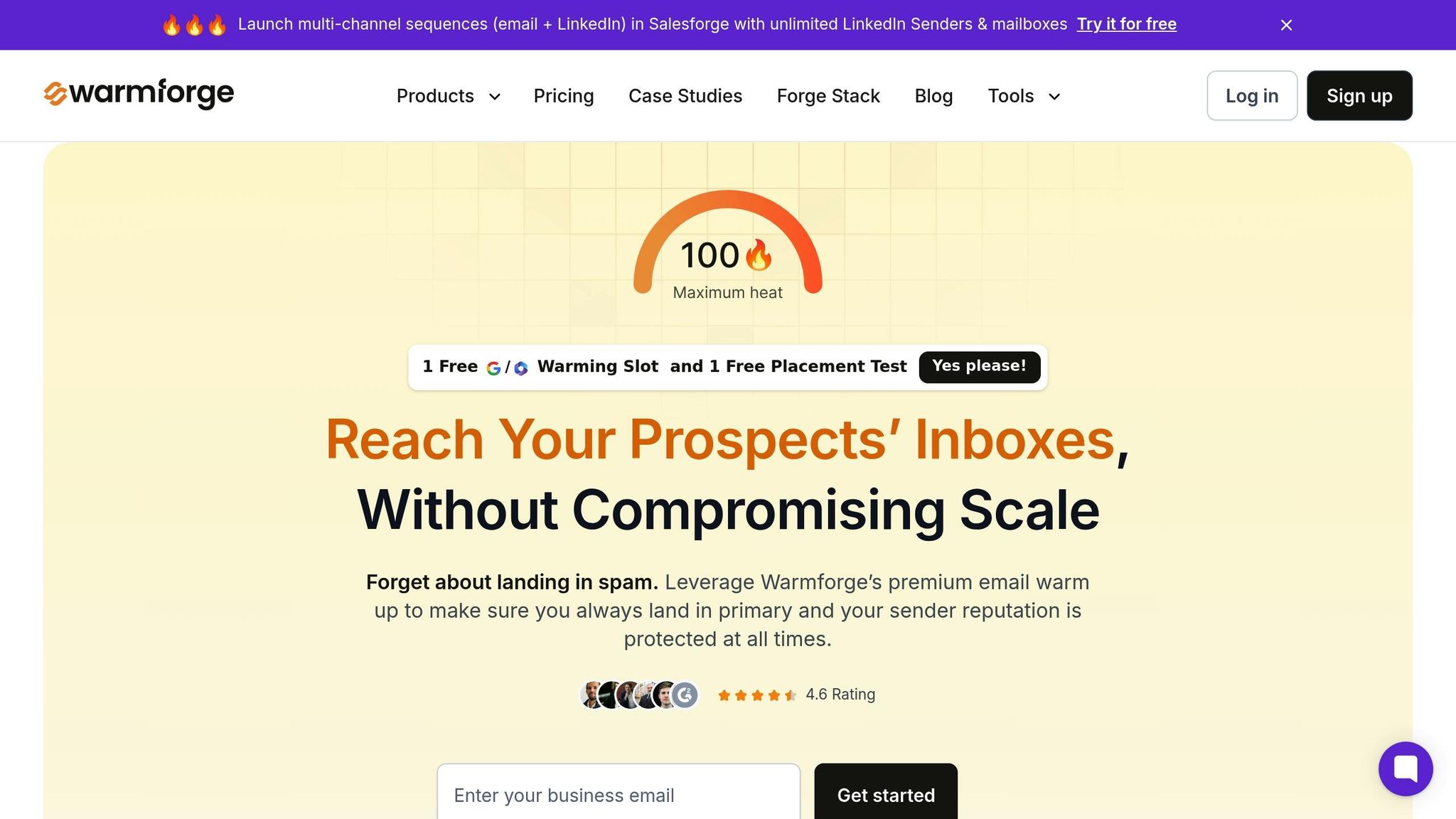
Warmforge takes DMARC management a step further by providing continuous monitoring of DNS records - including DMARC, MX, and blacklist records - so you can catch potential problems before they impact email deliverability. Their Placement Tests allow you to send test emails to major providers like Google and Outlook, helping you identify issues early. Plus, with one free placement test each month, you can regularly evaluate how your DMARC setup affects inbox placement.
Warmforge also offers a "heat score" system for real-time monitoring, which rates mailbox readiness for outreach campaigns on a scale of 85 to 100. Their Free Email Deliverability Audit checks DNS records, MX records, and blacklist status, making it a valuable tool for both initial setup and ongoing maintenance.
As Isabella L., founder of Let's Fearlessly Grow, puts it:
"The simplicity and the automation in the buying process of domains, DNS setting, inbox creation, forwarding, etc. Everything in one place."
Warmforge pairs seamlessly with Mailforge, its sister product, which automates the initial DNS setup for SPF, DKIM, and DMARC records. Together, they handle mailbox warm-ups, continuous health checks, and monitoring. This integration reduces manual effort, acting as a centralized hub for email deliverability. It protects your sender reputation and ensures your emails reach primary inboxes.
With a user rating of 4.6, Warmforge's system takes much of the technical complexity off your plate, letting you focus on outreach while staying confident that your DMARC policies are running smoothly and effectively.
Conclusion and Key Takeaways
Setting up DMARC isn’t a one-and-done task - it requires ongoing attention and adjustments. The process starts with configuring SPF and DKIM records, followed by creating and publishing your DMARC record. From there, it’s all about transitioning from monitoring to enforcement, all while keeping a close watch on your reports. Let’s break down some of the key strategies to ensure a secure and effective DMARC implementation.
The stakes couldn’t be higher. With phishing attacks surpassing 500 million in 2025 and email scams causing $2.9 billion in losses, the need for a solid DMARC strategy is clear. Major email providers like Google and Yahoo now mandate DMARC policies for bulk senders, pushing for stricter enforcement beyond the initial monitoring phase.
To get started, begin with a p=none policy. This approach allows you to gather valuable data on email authentication without impacting delivery. As compliance improves, gradually move to stricter policies like quarantine and reject. For example, Google’s enforcement of bulk sender authentication led to a 75% reduction in unauthenticated messages in 2024, demonstrating how effective these measures can be when implemented correctly.
Success hinges on a gradual rollout and consistent monitoring. Use the pct= tag to apply policies to a small percentage of emails at first, scaling up as you resolve authentication issues. Regularly reviewing DMARC reports - both aggregate and forensic - provides insights into your email traffic and highlights potential vulnerabilities you might otherwise miss.
Don’t overlook the importance of covering all subdomains. Attackers often target overlooked subdomains, so ensuring comprehensive DMARC coverage is crucial. Additionally, keep your DNS records updated whenever you make changes to your email service providers.
It’s worth noting that DMARC adoption hit nearly 54% in 2024. However, 75% of organizations using monitoring policies had no immediate plans to enforce stricter rules. This gap offers a chance for businesses to stand out by fully committing to DMARC enforcement, gaining both security and a competitive edge.
FAQs
What do the DMARC policies 'none,' 'quarantine,' and 'reject' mean, and how do they affect email delivery?
DMARC policies dictate how email servers should handle messages that fail authentication checks. Here's a quick breakdown of the three main options:
- 'None': This is a monitoring-only policy. It collects data on email activity without interfering with delivery, making it a great choice during the initial setup phase.
- 'Quarantine': Suspicious emails are flagged and sent to spam or quarantine folders. This reduces the chance of harmful emails landing in inboxes.
- 'Reject': The strictest option, this policy blocks emails that fail DMARC checks outright. While it offers the strongest security, it requires precise configuration to ensure legitimate emails aren't affected.
These policies let you strike a balance between security and email deliverability. Starting with 'none' helps you monitor and adjust your setup, while moving to 'quarantine' or 'reject' offers stronger defenses against phishing and spoofing threats.
How can I identify and document all email sources to avoid blocking legitimate emails when setting up DMARC?
When setting up DMARC, it’s crucial to avoid blocking legitimate emails. Start by pinpointing all the sources that send emails on your behalf. Take a close look at your SPF records, DKIM signatures, and email logs from every platform or service you use for email delivery.
Make a detailed record of each source, including domain names, IP addresses, and usual sending behaviors. By organizing this information, you can configure your DMARC policies in a way that accounts for every legitimate email source, minimizing disruptions during implementation.
What should I do if my DMARC reports show a high number of unauthorized or non-compliant email sources?
Start by checking your SPF and DKIM records to ensure every legitimate email source is properly authorized. If you notice any missing or outdated sources, update your DNS settings to include the correct ones and remove any that are no longer valid.
If you're still seeing unauthorized emails slip through, you might want to adjust your DMARC policy to a stricter setting, such as quarantine or reject. This step can help block messages that fail verification. Don’t forget to regularly review your DMARC reports - they’re invaluable for spotting and addressing any new unauthorized email sources quickly.
For a more streamlined approach to managing email deliverability and security, tools like Warmforge can automate this process. They can help ensure your emails land in the right inboxes while protecting your sender reputation.